What is a validation?
The validation feature makes it possible to trigger the transaction capture. It thus enables you to provide deferred payment by debiting your customer’s account when the purchased products are shipped.
When the “Validation” mode is chosen (captureMode = VALIDATION), each transaction must be validated so it can be captured. If you do not validate a given transaction before its capture time expires, this transaction expires. It will then be impossible to capture it. If you fail to validate the transaction in time, you will be able to submit the transaction again through the duplication operation.
You can validate all or part of the transaction amount. The validated amount will be paid on the day it is validated. You cannot validate an amount greater than the original amount of the transaction.
When you validate a transaction in full or partially, it changes from TO_VALIDATE to TO_CAPTURE status.
| Available connectors | Sips Office, Sips Office Batch, Sips Office Extranet | |
| Worldline Sips configuration | YES | VALIDATE |
| Acquirer checking | NO | |
| Reporting |
|
Case of immediate validations after payment
Your Internet sales business may have forced you to implement your payments in validation mode (captureMode field = VALIDATION), and to send a validation request via Sips Office immediately after the payment, either when your customer returns to your merchant website, or when you receive the automatic response. This operation mode is valid, but you must take some implementation precautions and talk with your account manager in order he/she validates your choice.
We use an asynchronous database writing system to optimise your Internet sales success. Through that asynchronous writing system, we are able to accept your payment transactions in real time, even if our database system has just experienced some disruption or slowed down.
However, during a maintenance or in case of an occasional blockage of our database system, the transactions are recorded with a lag time, compared to the payment real time processing. It is therefore necessary to follow the below tips for your automated validations implementation.
| Response code | Description | Possible causes | Implementation tips |
|---|---|---|---|
| 00 | The validation is accepted. | NTR | NTR |
| 25 | The validation is rejected as the transaction cannot be found in the database | Case 1: you have made a mistake in the request. The transaction identification data (transactionReference, transactionId or transactionDate) is wrong, or you are trying to validate a payment that has not ended (for example, the customer has stopped the payment). | |
| Case 2: the payment transaction has been processed to the end but it is not yet recorded in the database due to our asynchronous database writing system. | We advise to set up an automatic recovery batch of these failed validation attempts and to run this batch at least 30 minutes after the payment, to allow the necessary time to insert the transaction in the database. If you receive a new code 25, this is not a case 2, but certainly a case 1, described below. | ||
| 99 | The validation failed as our cash management system is punctually unreachable | Case 1: we are experiencing a technical incident, we are making every effort to restore the situation as soon as possible. You will receive an e-mail describing the incident. | We advise to set up an automatic recovery batch of these failed validation attempts and to run this batch at least 30 minutes after the payment, to allow the necessary time for the service restoration. While receiving a code 99, recover your validation request. |
| Case 2: we are in maintenance. In case of a scheduled maintenance, an e-mail has been sent to you a few weeks ago. |
Validating a transaction with Sips Office
To validate a transaction via , use the validate function.
Validating a transaction with Sips Office Batch
To validate a transaction via Sips Office Batch, use the validate
method.
Validating a transaction via Sips Office Extranet
Click on the  tab.
tab.
The following page will display:
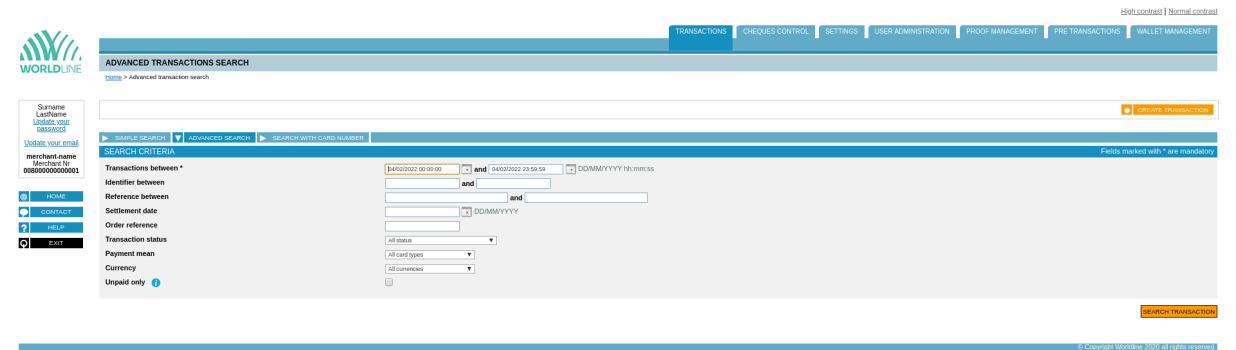
You can filter the validable transactions with Sips Office Extranet search engine. Select the status "To be validated":
The results are displayed:
Click on the validation button of a transaction in the list of results.
 button.
button.The following page appears:
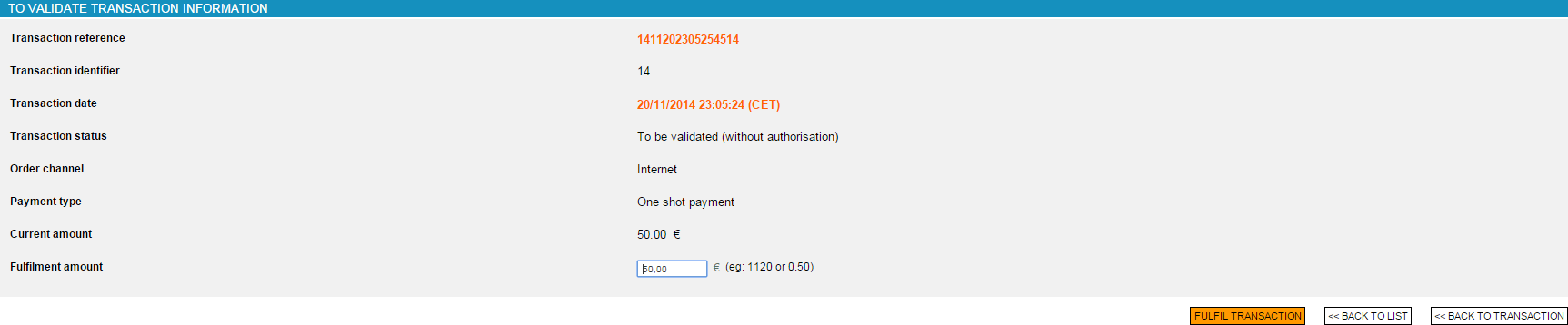
Enter the amount to validate. Click on  .
.
The following page will then display if the validation is successful:
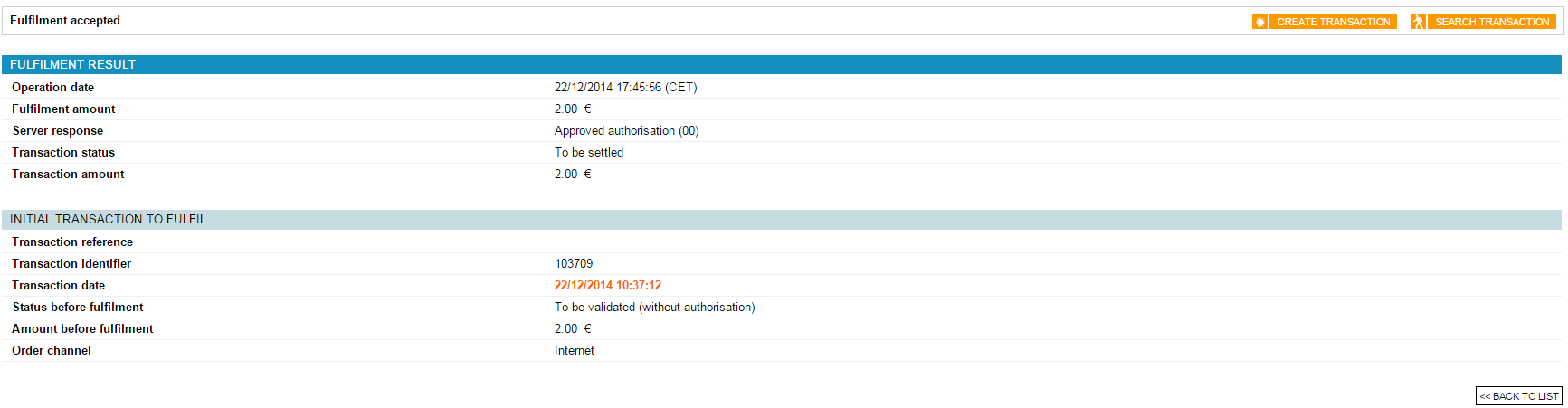
If the validation has failed, the following page will display:
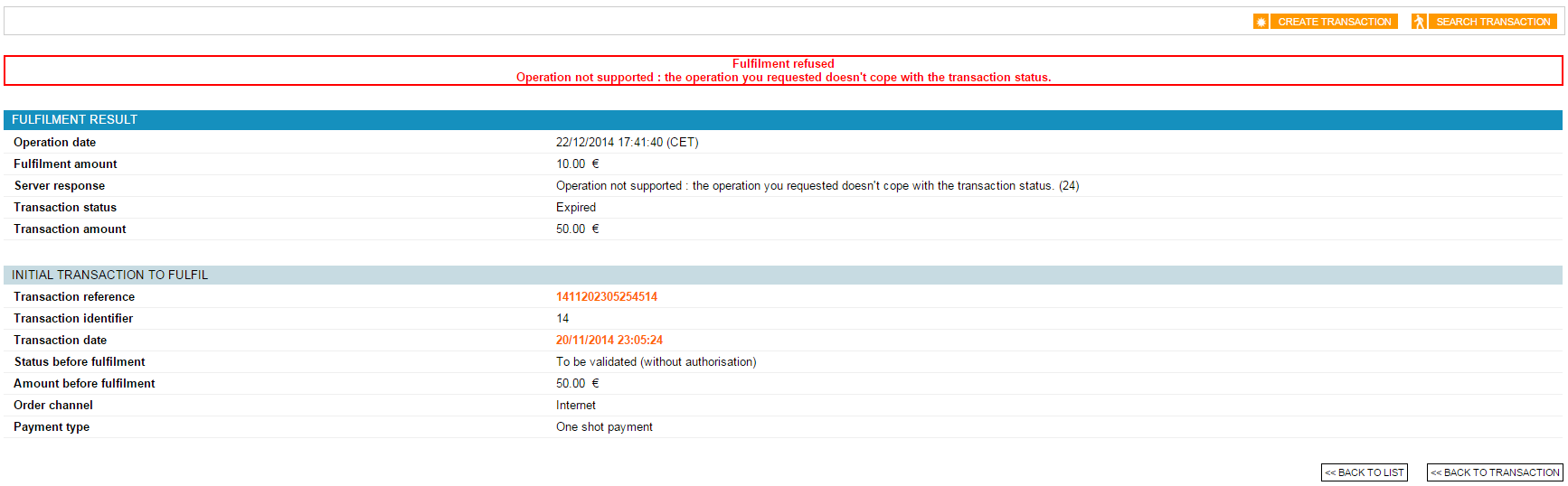
Response codes
When performing a validation with Sips Office or Sips Office Batch, you can get the following error responseCode:
| responseCode | définition |
|---|---|
| 24 | The transaction does not have the right status
(TO_VALIDATE). Or another cash management operation is in progress on this transaction. |
| 25 | The transaction does not exist in data Worldline Sips base. |
| 40 | You do not have the permission to validate a transaction. |
| 51 | The amount to validate is higher than the amount of the original transaction. |
You can consult all the response codes on this dedicated page.
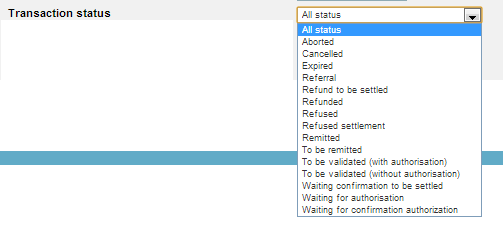
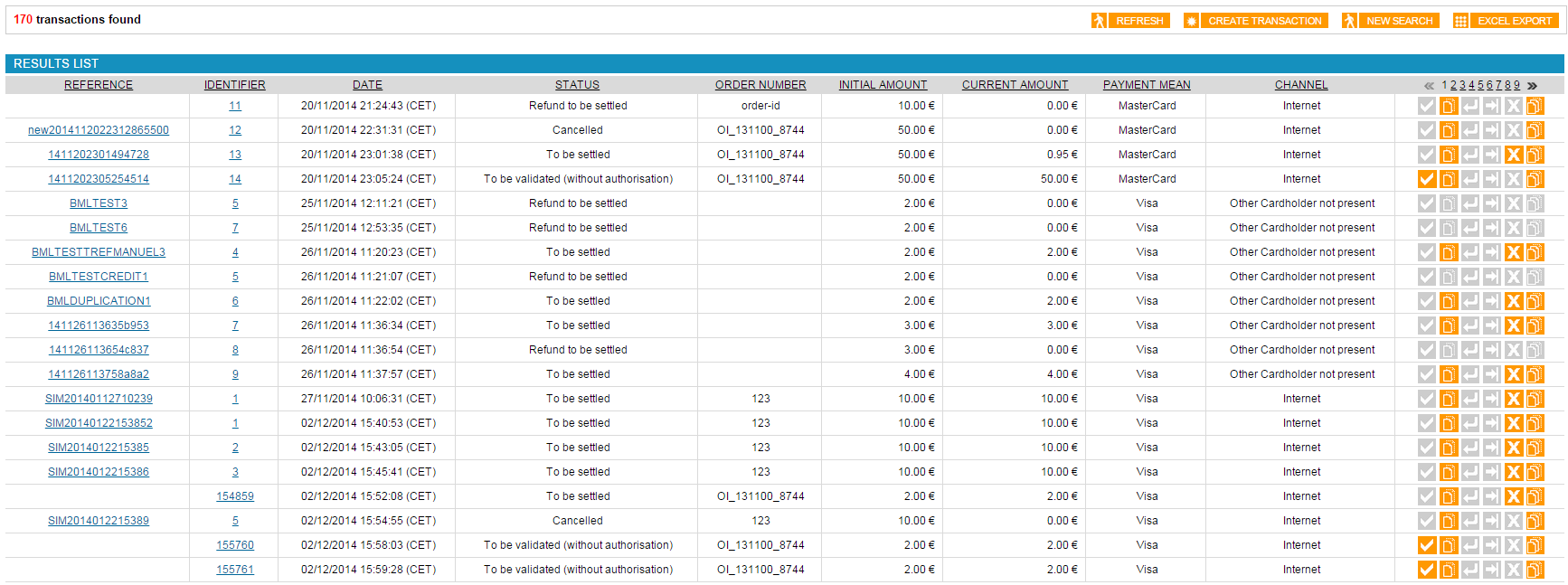
 validation button of a transaction in the list of
results.
validation button of a transaction in the list of
results.

