What is a cancellation
This function allows you to cancel a transaction before it is sent to the bank and thus avoid a future refund. You can cancel all or part of a transaction. This function is useful if you need to ensure that products are in stock.
A cancellation cannot be made after a transaction has been settled. You will then have to make a refund (total or partial).
The cancellation operation is impossible once the settlement processing has started. To find out the settlement time per acquirer, see this table.
A cancellation operation can not be cancelled.
A cap adjustment request is made if this functionality is functionality is supported by the acquirer.
Here is the life cycle of a transaction during a cancellation (some payment means may have specific status, please consult the guides of the different payment means):
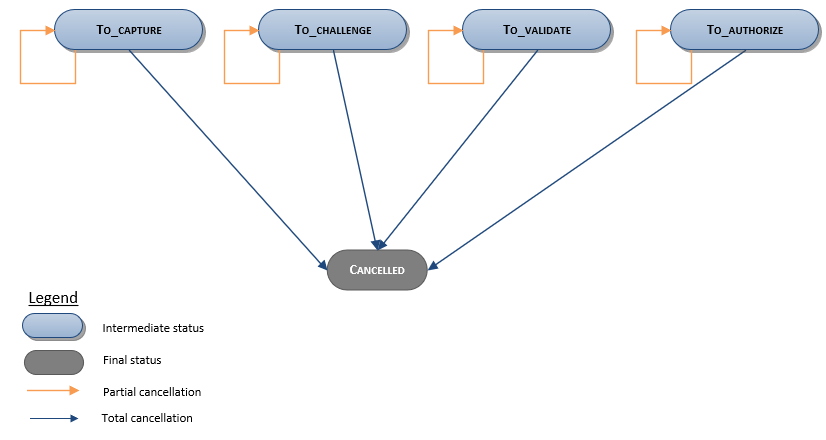
| Available connectors | Sips Office, Sips Office Batch, Sips Office Extranet | |
| Worldline Sips configuration | YES | Not activated by default |
| Acquirer checking | NO | |
| Reporting |
|
Cancelling a transaction with Sips Office
To cancel a transaction via , use the cancel function.
Cancelling a transaction with Sips Office Batch
To cancel a transaction via Sips Office Batch, use the cancel
method.
Cancelling a transaction via Sips Office Extranet
Click on the  tab.
tab.
The following page will display:
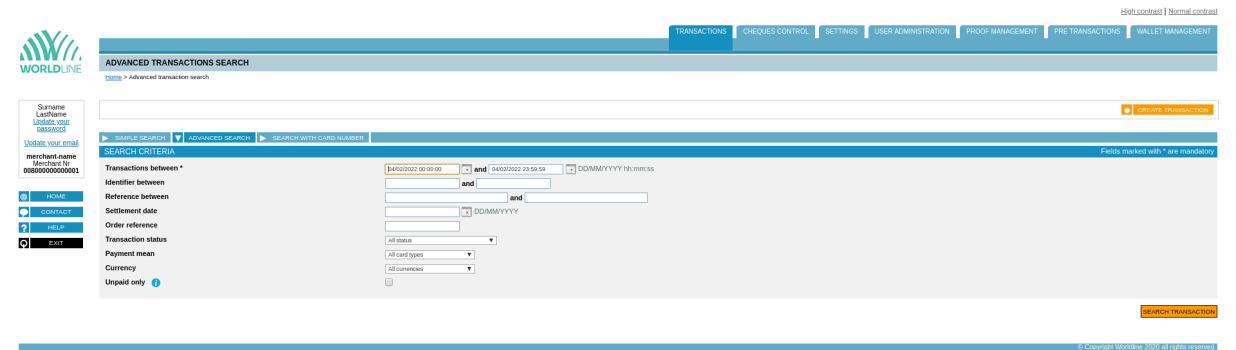
You can filter the cancellable transactions with Sips Office Extranet search engine. Select the status "To be remitted":
The results are displayed:
Click on the cancellation button of a transaction in the list of results.
 button.
button.The following page appears:
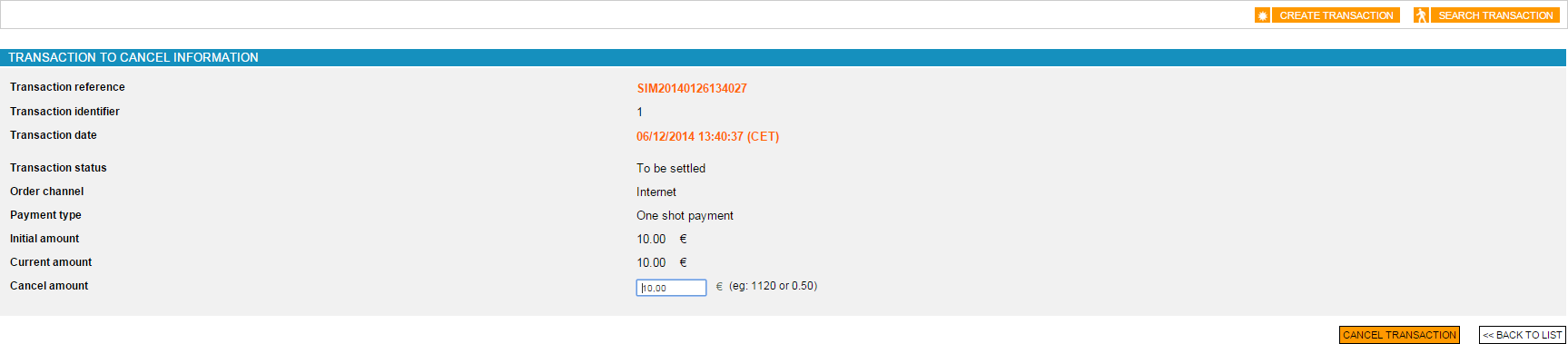
Enter the amount to be cancelled. Click on  .
.
The following page will then display if the cancellation is successful:
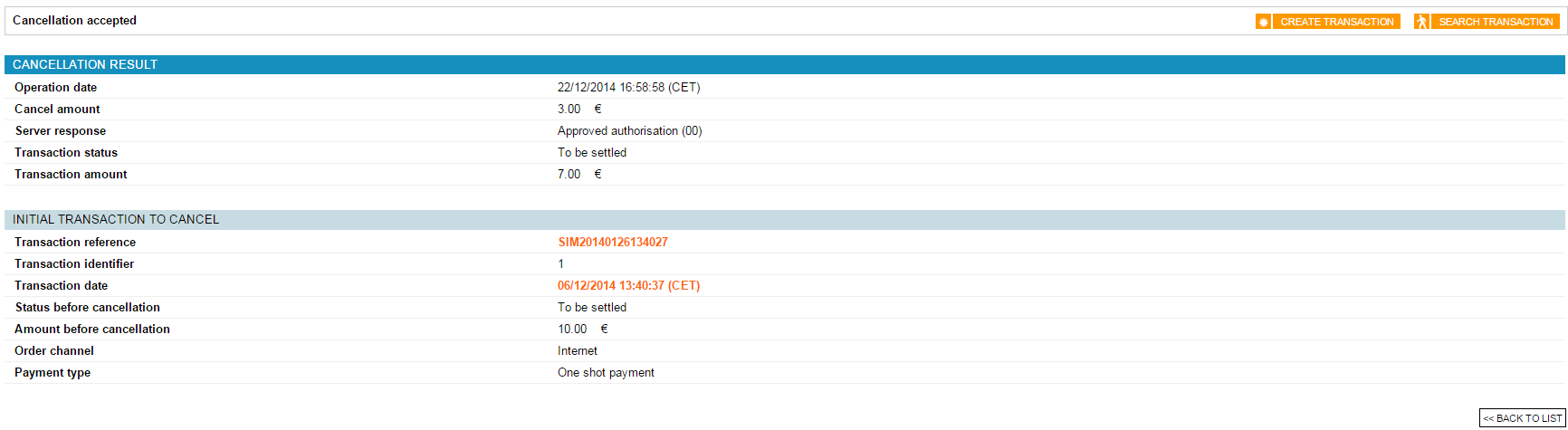
If the cancellation has failed (the amount is higher than the amount of the initial transaction), the following page will display:
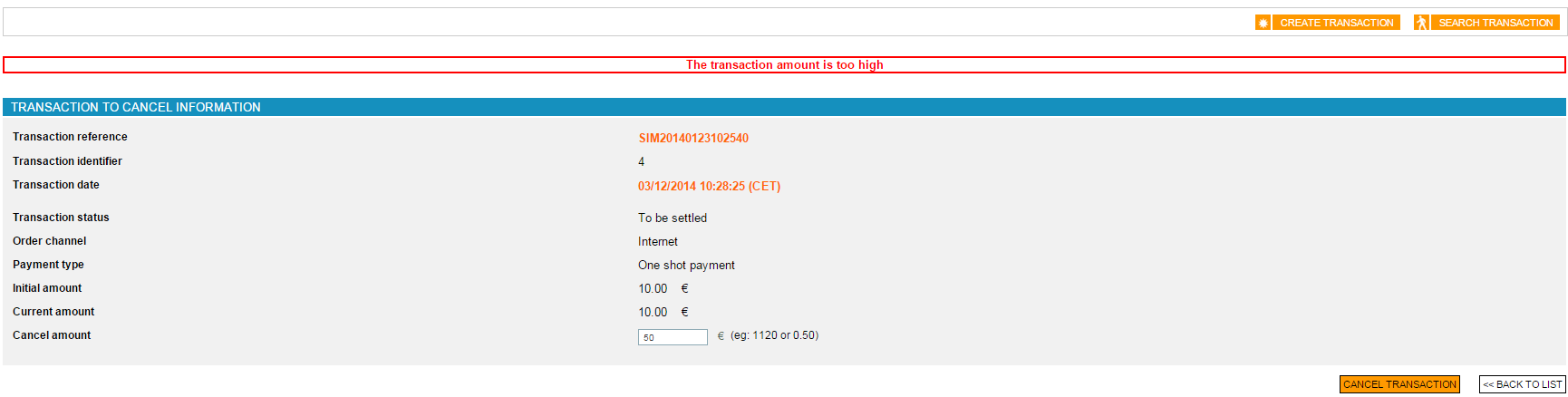
Response codes
When performing a cancellation with Sips Office or Sips Office Batch, you can get the following error responseCode:
| responseCode | définition |
|---|---|
| 24 | The transaction does not have the right status (TO_CAPTURE,
TO_VALIDATE, TO_AUTHORIZE or TO_CHALLENGE). Or another cash management operation is in progress on this transaction. |
| 40 | You do not have the permission to cancel a transaction. |
| 51 | The amount to cancel is higher than the amount of the original transaction. |
You can consult all the response codes on this dedicated page.
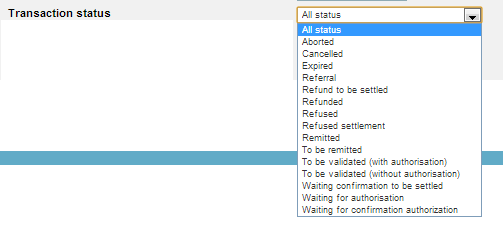
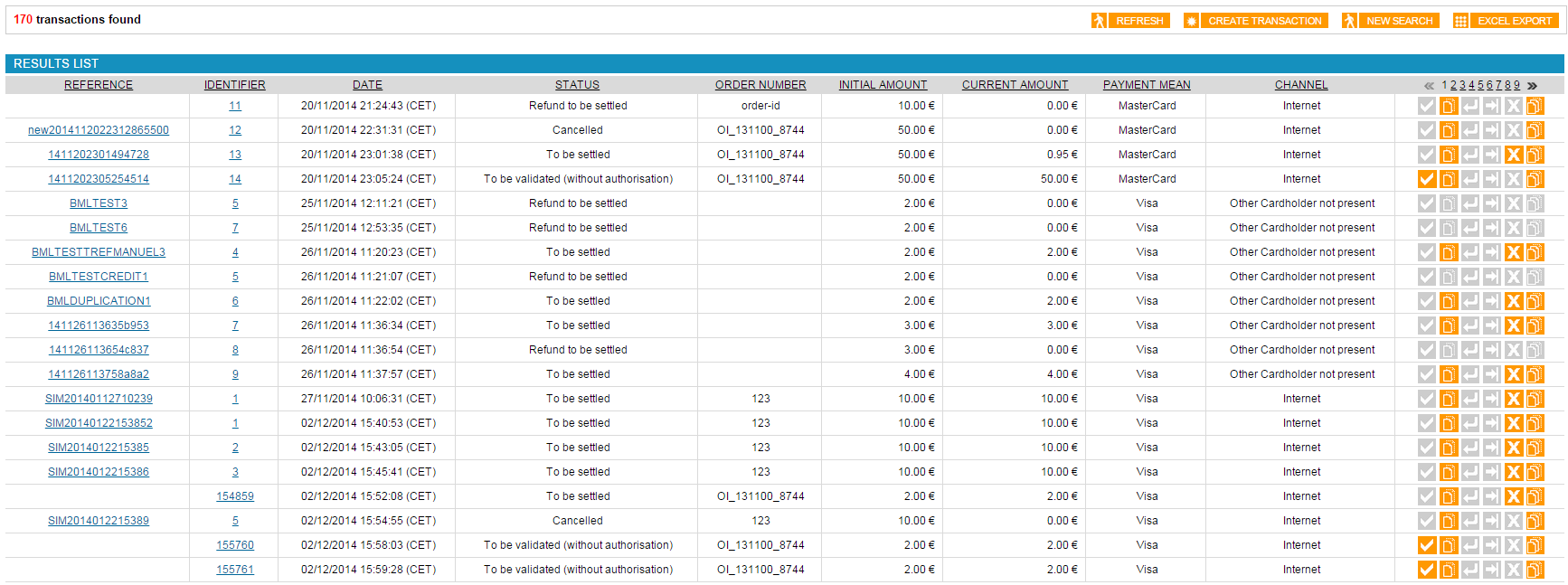
 cancellation button of a transaction in the list of
results.
cancellation button of a transaction in the list of
results.

