What is a refund ?
A refund makes it possible to credit the account of a customer who has previously been charged (product not received, unavailable, damaged, return, etc.). The refunded amount is credited to the customer's account, and the same amount is debited from your account. You can refund the whole transaction or part of it, but you can't exceed the amount of the the original transaction.The refund is captured on the same day as the operation.
It is impossible to perform cash management operations, upon which the refund, during the remittance processing (between 22h and 23h)
Here is the life cycle of a transaction during a refund (some payment means may have specific status, please consult the guides of the different payment means):
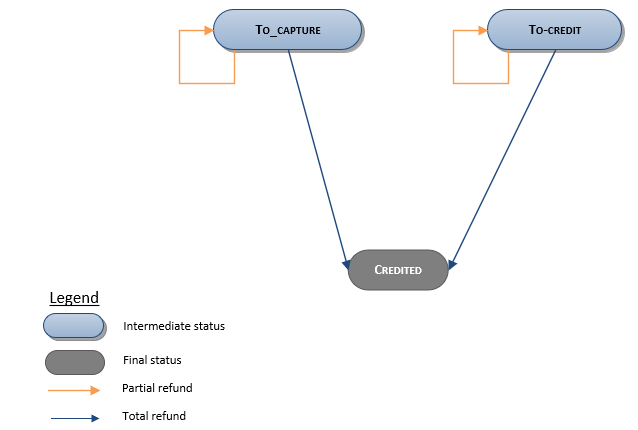
| Available connectors | Sips Office, Sips Office Batch, Sips Office Extranet | |
| Worldline Sips configuration | YES | Not activated by default |
| Acquirer checking | NO | |
| Reporting
|
|
Unlimited refund
It is possible to activate the unlimited refund option, which allows the refund of an amount greater than that of the initial transaction within the limit of a set cap. This cap is a percentage of the amount of the initial transaction, ex: 30% of authorised excess.
To do an unlimited refund, you use the same function as in the case of a standard refund.
If the amount exceeds the authorised excess, the refund is rejected with a 51 response code.
Refunding a transaction with Sips Office
To refund a transaction via , use the refund function.
Refunding a transaction with Sips Office Batch
To refund a transaction via Sips Office Batch, use the refund
method.
Refunding a transaction via Sips Office Extranet
Click on the  tab.
tab.
The following page will display:
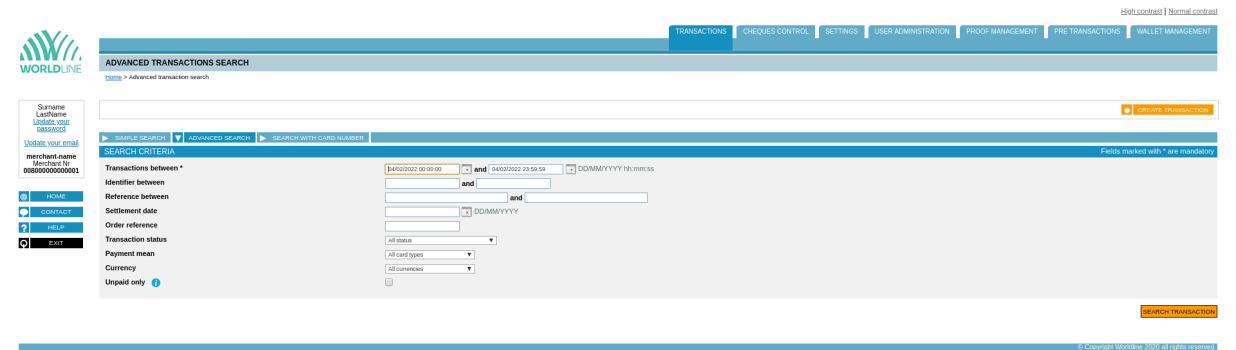
You can filter the refundable transactions with Sips Office Extranet search engine. Select the status "Remitted":
The results are displayed:
Click on the refund button of a transaction in the list of results.
 button.
button.The following page appears:

Enter the amount to be refunded. Click on  .
.
The following page will then display if the refund is successful:
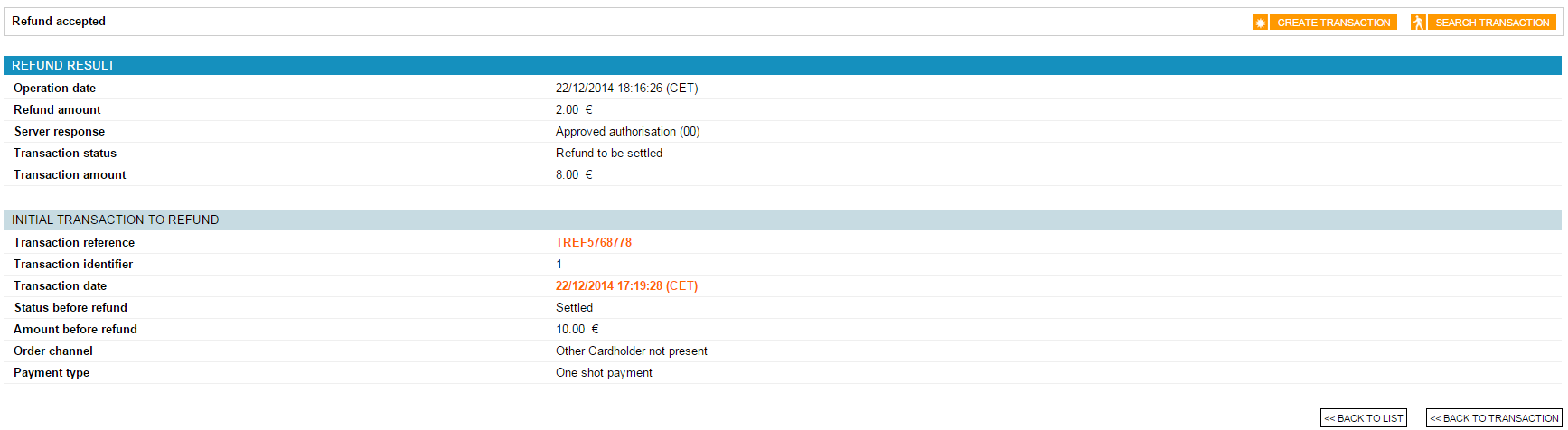
If the refund has failed (the amount is higher than the amount of the initial transaction), the following page will display:
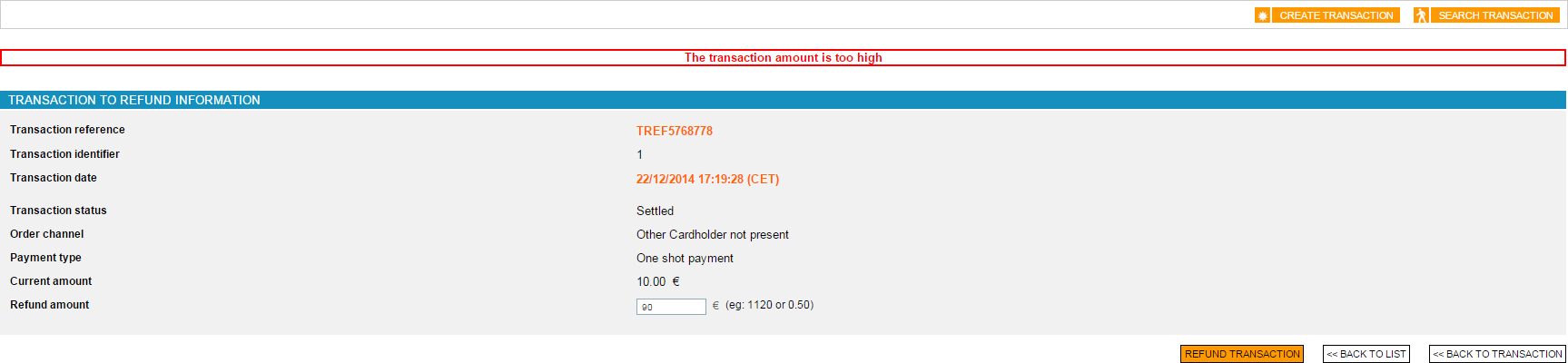
Response codes
When performing a refund with Sips Office or Sips Office Batch, you can get the following error responseCode:
| responseCode | définition |
|---|---|
| 24 | The transaction does not have the right status (CAPTURED or
TO_CREDIT). Or another cash management operation is in progress on this transaction. |
| 25 | The transaction does not exist in Worldline Sips data database. |
| 40 | You do not have the permission to refund a transaction. |
| 51 | The amount to refund is higher than the amount of the original transaction. |
| 57 | The transaction to refund was subject of an unpaid. |
You can consult all the response codes on this dedicated page.
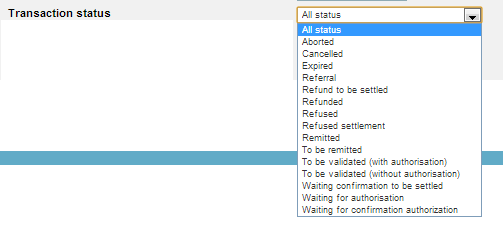
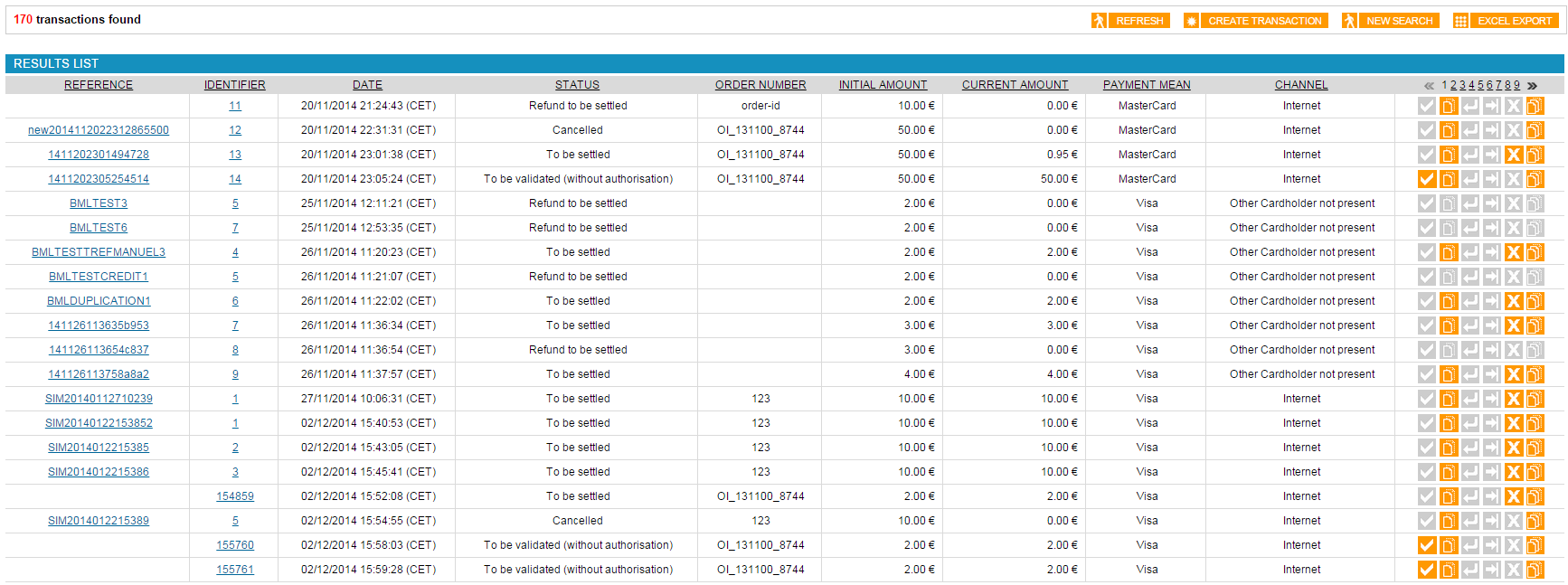
 refund button of a transaction in the list of
results.
refund button of a transaction in the list of
results.

