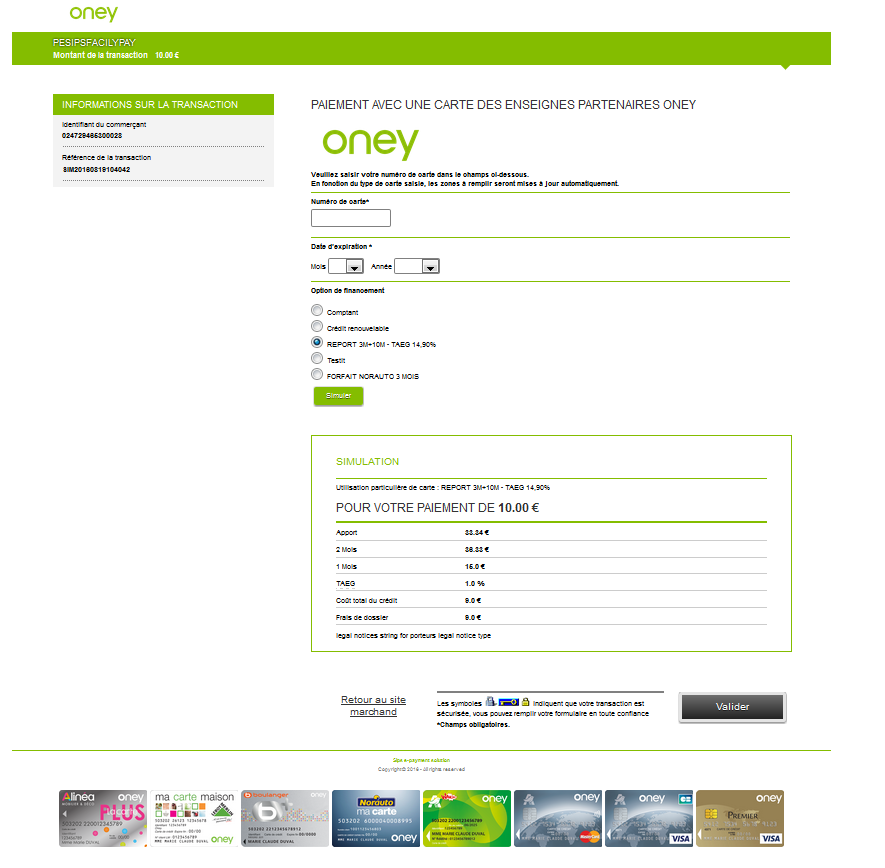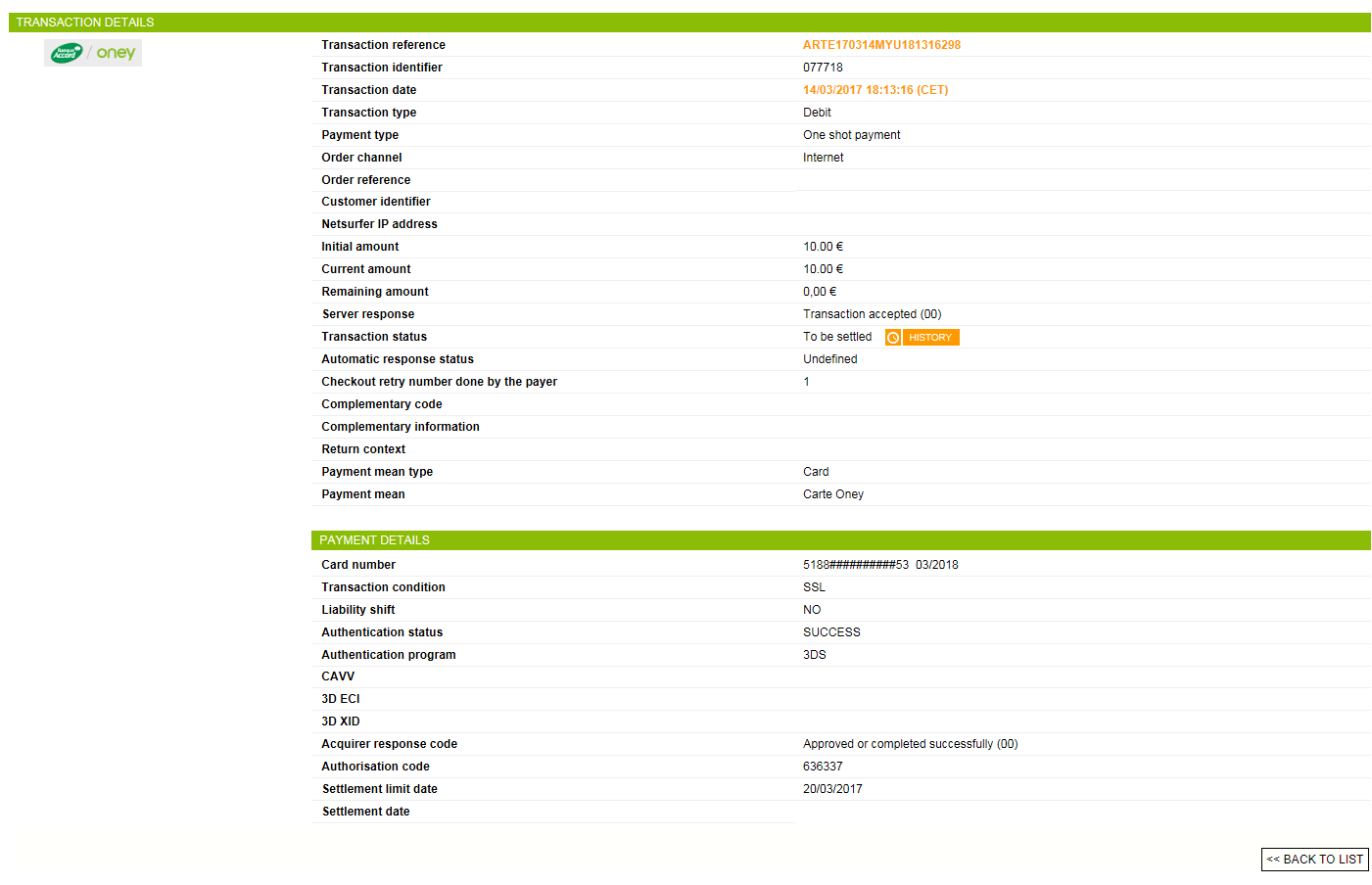Introduction
Worldline Sips is a secure multi-channel e-commerce payment solution that complies with the PCI DSS standard. It allows you to accept and manage payment transactions by taking into account business rules related to your activity (payment upon shipping, deferred payment, recurring payment, payment in instalments, etc.).
The purpose of this document is to explain the Oney card means of payment integration into Worldline Sips.
Who does this document target?
This document is intended to help you implement the Oney card means of payment on your e-commerce site.
It includes:
- functional information for you
- implementation instructions for your technical team
To get an overview of the Worldline Sips solution, we advise you to consult the following documents:
- Functional presentation
- Functionality set-up guide
Understanding Oney card payments with Worldline Sips
General principles
Oney Bank is a French financial institution specialising in payment solutions and consumer credit.
The Oney cards allow to make cash or on credit payments.
To pay with an Oney card, cardholders have to provide their card details, namely:
- Card number
- Expiry date
- The payment option of their choice
Acceptance rules
Available functionalities
| Payment channels | ||
|---|---|---|
| Internet | V | Default payment channel |
| MOTO | X | |
| Fax | X | |
| IVS | X | |
| Means of payment | ||
|---|---|---|
| Immediate payment | V | |
| End-of-day payment | V | Default method |
| Deferred payment | V | |
| Payment upon shipping | V | |
| Payment in instalments | X | |
| Subscription payment | X | |
| Batch payment | V | |
| OneClick payment | V | |
| Currency management | ||
|---|---|---|
| Multicurrency acceptance | X | EUR only |
| Currency settlement | X | EUR only |
OneClick payment
The OneClick functionality is available on the Oney card payment pages:
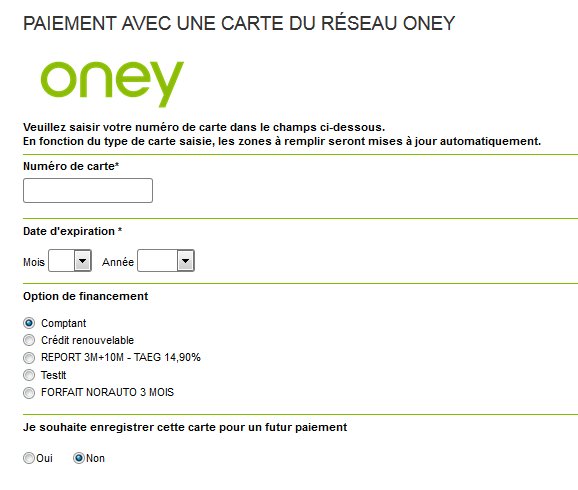
By default, the option is preselected to "no".
If the customer wishes to register his card for a future payment, he selects the "yes" option and can, if he so wishes, choose a name for this card:

In future payments with the cards pre-registered in the wallet, the customer does not re-enter his card details. However, he chooses the financing option.
Payment pages
The customer selects the Oney card means of payment.
They are then redirected to the required information entry page:
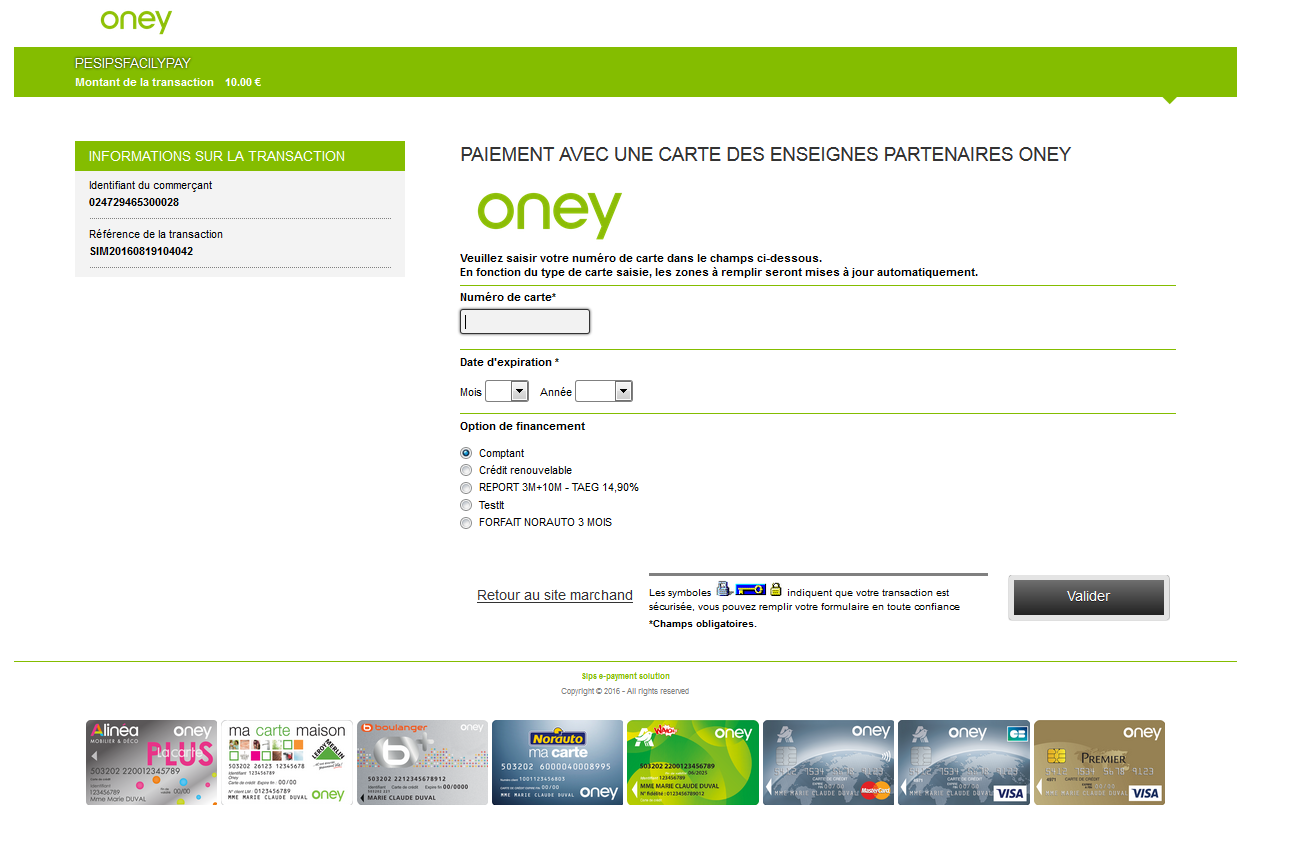
After providing the required information, the customer can choose their financing option. Depending on this choice, a simulation is displayed. Once the information is entered, they validate:
The payment ticket is displayed, then the customer returns to your website:
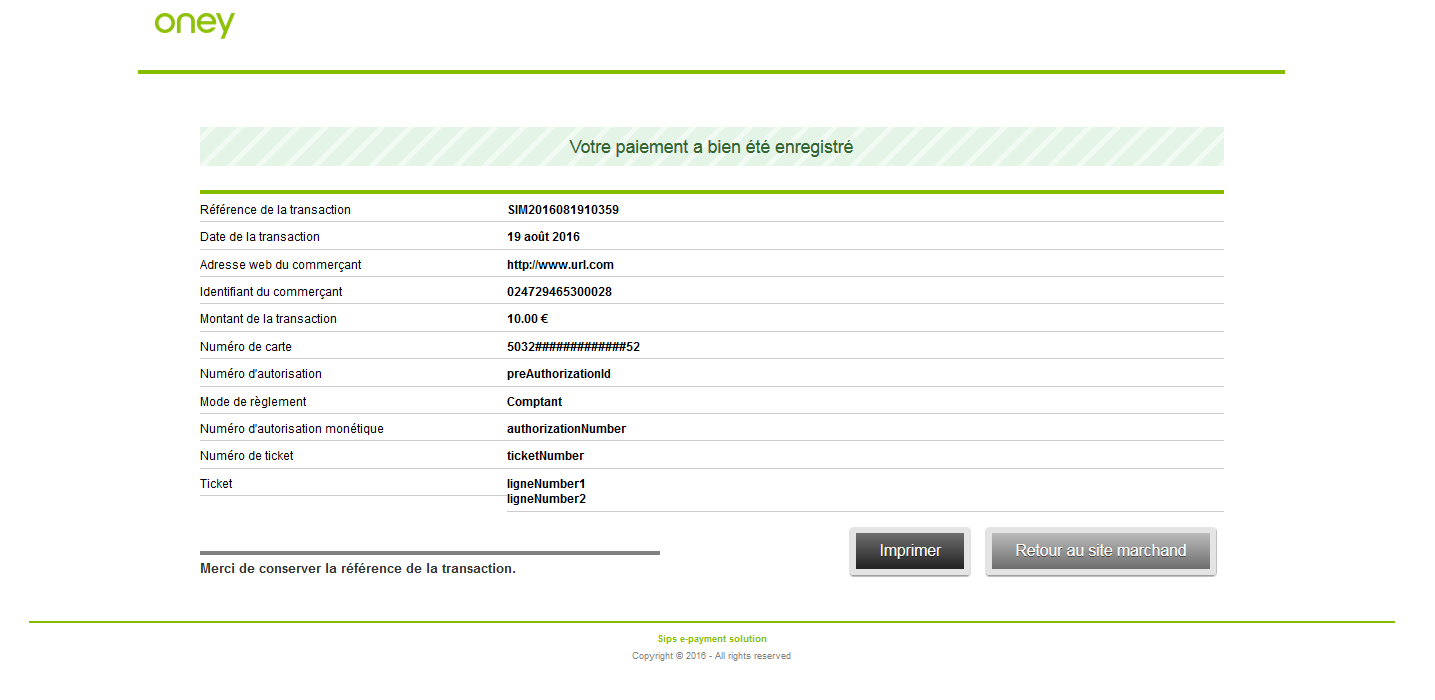
Signing your Oney card acceptance contract
In order to offer the Oney Card means of payment on your website, you have to sign an ONUS contract with Oney. Thereafter, you transmit us the contract number for recording in our information system. With this contract, you will accept two different card types:
- private cards (exclusively Oney cards, trading name cards and Oney Gift Card)
- bank cards (co-branded cards with CB, Visa, Mastercard)
Making an Oney card payment
Worldline Sips offers you three solutions to integrate the Oney card payment method:
- Sips Paypage which directly acts as the payment interface with customers via their web browser.
- Sips Office which gives you the opportunity to display your payment pages and works through a server-to-server dialog.
- Sips Office Batch which allows you to process batch payments.
The remittance modes available for an Oney card transaction are:
- Cancellation mode: default mode allowing transaction remittance on a predefined date, called capture delay. When this capture delay is reached, the remittance is sent automatically. This delay is set via the captureDay field with its 0 default value (end-of-day payment).
- Validation mode: you must validate the transaction to trigger the remittance. A capture delay must also be defined. When this capture delay is reached or exceeded, you will not be able to validate the transaction, which will therefore expire automatically.
- Immediate mode: the authorisation and remittance are executed online simultaneously.
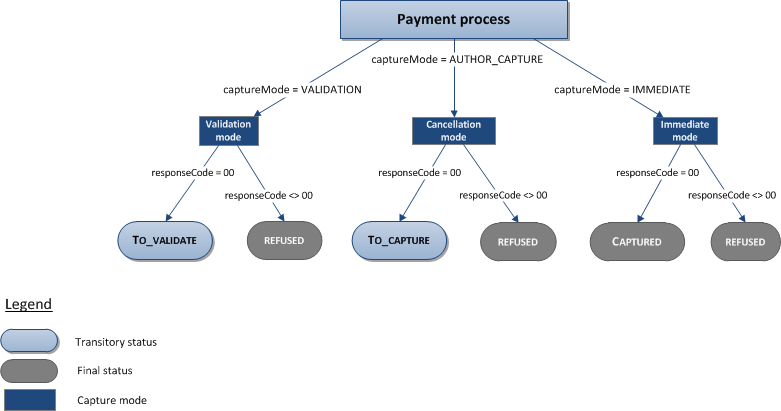
Making an Oney card payment with Sips Paypage
The payment process for Sips Paypage is described below:
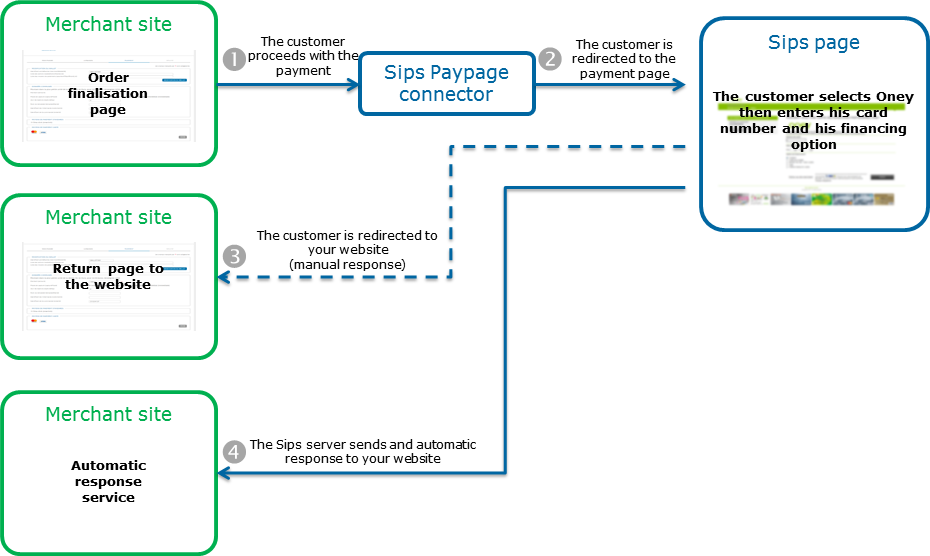
Setting the payment request
The following fields have a particular behaviour:
| Field name | Remarks/rules |
|---|---|
| paymentPattern | Tհe value sent in the request is ignored. The payment
type is forced to ONE_SHOT. |
| paymentMeanData.accord.settlementMode | Not mandatory: the settlement method may be forced into the request. Contact Oney for a complete list of these payment
terms. |
| paypageData.bypassReceiptPage | Y or N Not mandatory: populating this field with Y allows not to display the Oney card payment confirmation ticket. |
| templateName | Not mandatory: allows to control the customisation template of Oney pages (cf. Oney customisation guide). |
| orderId | Mandatory: maximum length of 9 characters allowed by Oney. |
| customerId | Maximum length of 8 characters allowed by Oney. |
| customerLanguage | Allows to choose the language used on Worldline Sips and Oney card pages. |
Analysing the response
The following table summarises the different response cases to be processed:
| Status | Response fields | Action to take |
|---|---|---|
| Payment accepted | acquirerResponseCode = 00
acquirerResponseIdentifier =
Oney identifieracquirerResponseMessage =
Oney ticketauthorisationId = (cf. the
Data Dictionary).paymentMeanData.accord.additionalAuthorisationNumber
= additional authorisation number.paymentMeanBrand =
ACCORDpaymentMeanType =
CARDpaymentMeanTradingName = card
name with reference to the trading name.responseCode =
00 |
You can deliver the order. |
| Acquirer refusal | acquirerResponseCode = (cf.
the Data Dictionary).responseCode =
05 |
The authorisation is refused for a reason unrelated to
fraud. If you have not opted for the "new payment attempt"
option (please read the Functionality
set-up Guide for more details), you can suggest that your
customer pay with another means of payment by generating a new
request. |
| Refusal due to the number of attempts reached | responseCode = 75 |
The customer has made several attempts that have all failed. |
| Refusal due to a technical issue | acquirerResponseCode = 90-98
responseCode = 90, 99
|
Temporary technical issue when processing the transaction. Suggest that your customer redo a payment later. |
For the complete response codes (responseCode) and acquirer response
codes (acquirerResponseCode), please refer
to the Data dictionary.
Making an Oney card payment with Sips Office
The payment process for Sips Office is described below:
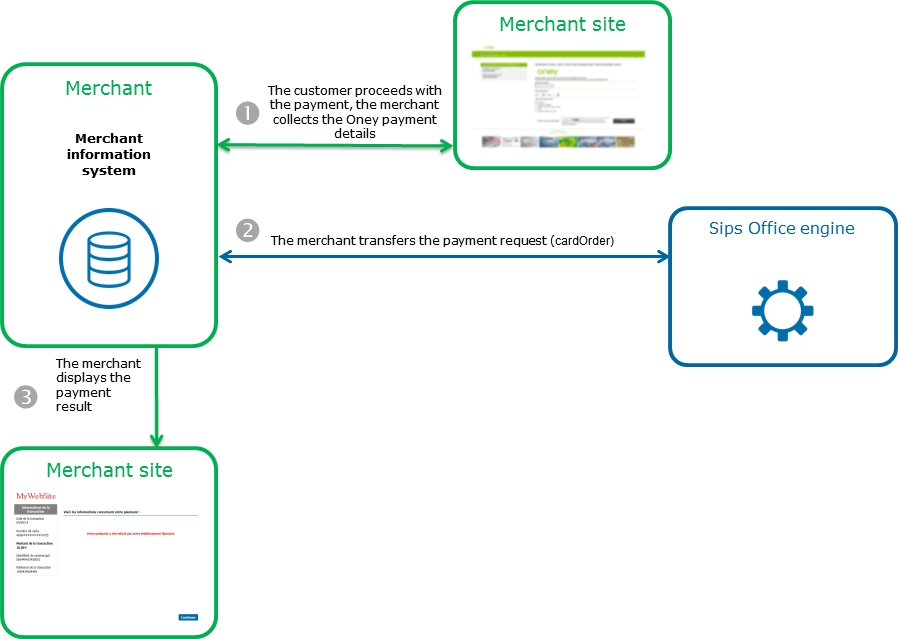
Setting the payment request
You can create an Oney card payment using the CardOrder method of the checkout service.
| Field name | Remarks/rules |
|---|---|
| cardExpiryDate | Mandatory (format: YYYYMM) |
| cardNumber | Mandatory |
| currencyCode | Mandatory: EUR only (978) |
| orderChannel | Mandatory (INTERNET) |
| paymentPattern | Tհe value sent in the request is ignored. The payment
type is forced to ONE_SHOT. |
| paymentMeanBrand | Must be populated with ACCORD. |
| paymentMeanData.accord.settlementMode | Mandatory : contact Oney for a complete list of these payment terms. |
| orderId | Mandatory: maximum length of 9 characters allowed by Oney. |
| customerId | Maximum length of 8 characters allowed by Oney. |
| customerLanguage | Allows to choose the language used on Worldline Sips and Oney pages. |
| holderData.birthDate | Mandatory for the walletOrder format : YYYYMMDD |
Analysing the response
The following table summarises the different response cases to be processed:
| Status | Response fields | Action to take |
|---|---|---|
| Payment accepted | acquirerResponseCode = 00
acquirerResponseIdentifier =
Oney identifieracquirerResponseMessage =
Oney ticketauthorisationId = (cf. the
Data Dictionary).cardScheme =
ACCORDpaymentMeanData.accord.additionalAuthorisationNumber
= additional authorisation number.paymentMeanBrand =
ACCORDpaymentMeanType =
CARDpaymentMeanTradingName = card
name with reference to the trading name.responseCode =
00 |
You can deliver the order. |
| Acquirer refusal | acquirerResponseCode = (cf.
the Data Dictionary).responseCode =
05 |
The authorisation is refused for a reason unrelated to fraud, you can suggest that your customer pay with another means of payment by generating a new request. |
| Refusal due to a technical issue | acquirerResponseCode = 90-98
responseCode = 90, 99
|
Temporary technical issue when processing the transaction. Suggest that your customer redo a payment later. |
For the complete response codes (responseCode) and acquirer response
codes (acquirerResponseCode), please refer
to the Data dictionary.
Managing your Oney card transactions
Available cash operations
The following operations are available on Oney card transactions:
| Cash management | ||
|---|---|---|
| Cancellation | V | Partial cancellation allowed only for "cash" and "revolving credit" settlement methods. |
| Validation | V | Partial validation allowed only for "cash" and "revolving credit" settlement methods. |
| Refund | V | Partial refund allowed only for "cash" and "revolving credit" settlement methods. |
| Duplication | V | The original transaction payment option will be used. |
| Credit | X | |
The diagram below informs you which cash management operation is available when a transaction is in a given state:
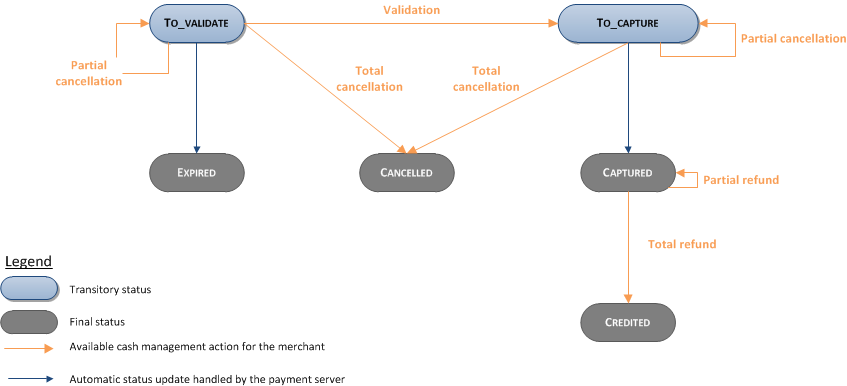
Viewing your Oney card transactions
Reports
The reports provided by Worldline Sips allow you to have a comprehensive and consolidated view of your transactions, cash operations, accounts and chargebacks. You can use this information to improve your information system.
The availability of Oney card transactions for each type of report is summarised in the table below:
| Reports availability | |
|---|---|
| Transactions report | V |
| Operations report | V |
| Reconciliations report | V |
| Chargebacks report | X |
Sips Office Extranet
You can view your Oney card transactions and perform various cash management operations with Sips Office Extranet.